GUI
Design Pattern
了解GUI设计模式,可以指导我们使用GUI Framework,编写GUI 程序。
MVC (Model-View-Controller)
- Model(模型) - 模型代表一个存取数据的对象。它也可以带有逻辑,在数据变化时更新控制器。
- View(视图) - 视图代表模型包含的数据的可视化。
- Controller(控制器) - 控制器作用于模型和视图上。它控制数据流向模型对象,并在数据变化时更新视图。它使视图与模型分离开。
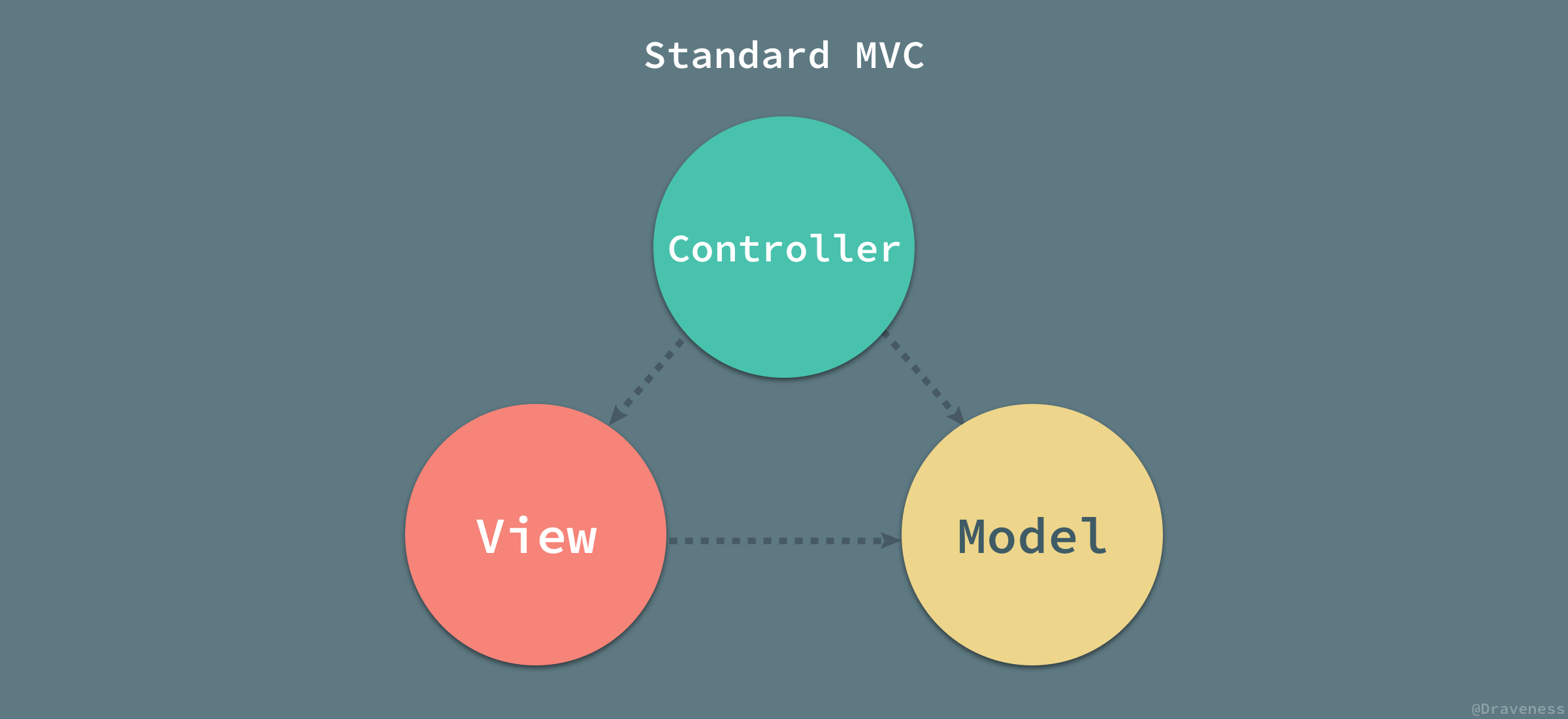
MVC模式的具体解释各种各样。其中一个解释是:
- Controller 负责管理 View 和 Model; (Controller write View & Model)
- View 负责展示 Model 中的内容; (View read Model)
这其中隐含了一个问题。如果Model改变了, 如何通知View相应的更新?View不断的轮询Model肯定是一种最直接的办法,另一种办法是使用观察者模式,让观察者改变推送给View。
MVP (Model-View-Presenter)
MVP 架构模式是 MVC 的一个变种。Presenter 可以理解为松散的控制器,其中包含了视图的 UI 业务逻辑,所有从视图发出的事件,都会通过代理给 Presenter 进行处理;同时,Presenter 也通过视图暴露的接口与其进行通信。
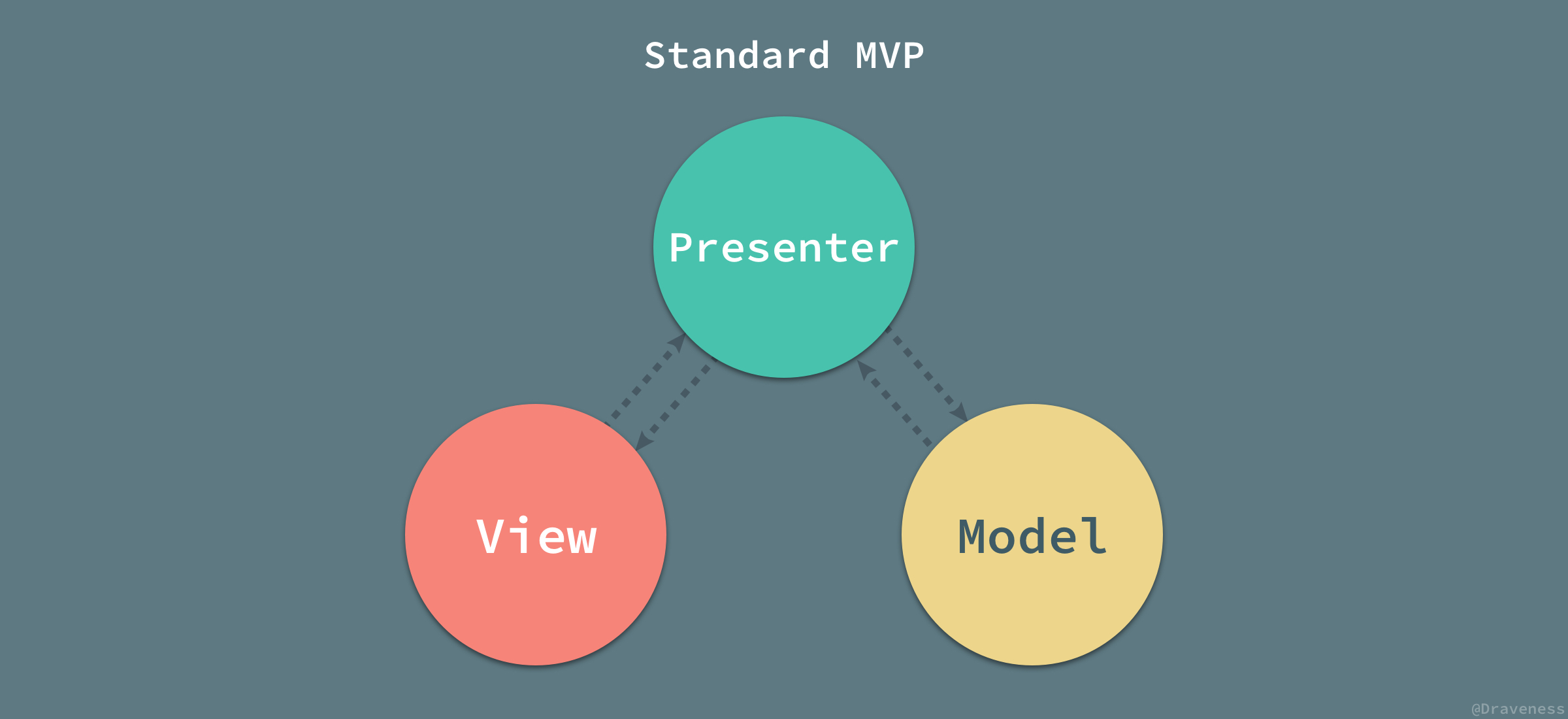
- 当视图接收到来自用户的事件时,会将事件转交给 Presenter 进行处理;
- 被动的视图向外界暴露接口,当需要更新视图时 Presenter 通过视图暴露的接口更新视图的内容;
- Presenter 负责对模型进行操作和更新,在需要时取出其中存储的信息;
- 当模型层改变时,可以将改变的信息发送给观察者 Presenter;
MVVM (Model-View-ViewModel) 🌟
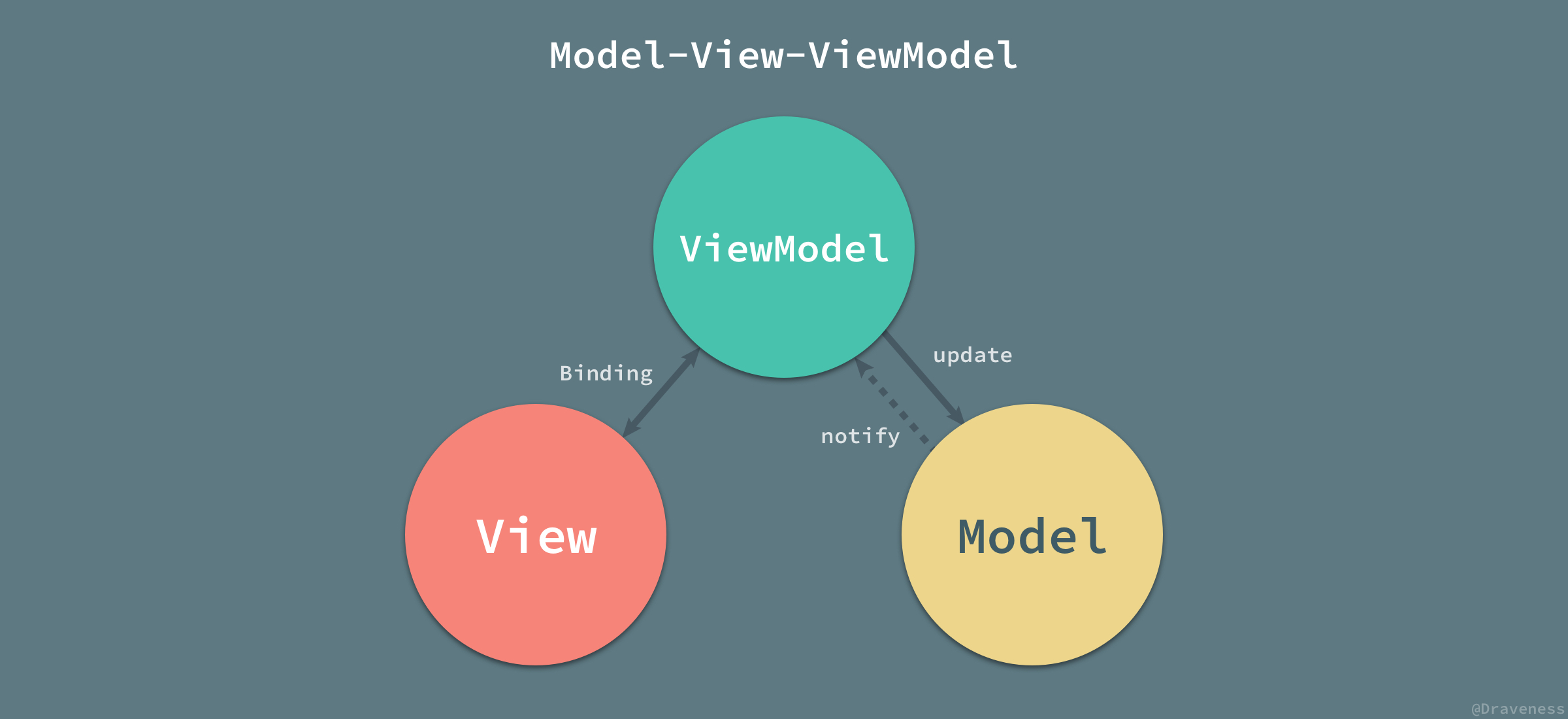
在较高级别上,View “知道” ViewModel,ViewModel “知道” Model,但 Model 不知道 ViewModel,ViewModel 不知道 View。因此,ViewModel 将 View 与 Model 隔离开来,并允许 Model 独立于 View 而演化。